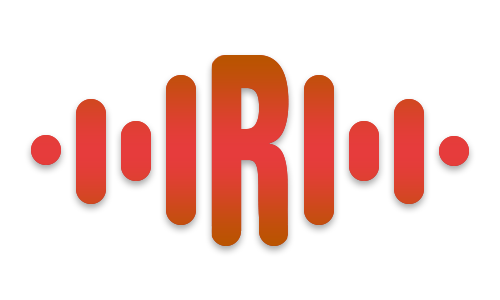How to Use GarageBand Vocal Presets for Perfect Mixes
Share
GarageBand is a powerful and user-friendly digital audio workstation (DAW) that allows musicians and vocalists to create high-quality recordings without needing expensive equipment. One of the best ways to enhance your vocal recordings in GarageBand is by using GarageBand vocal presets. These presets help streamline your workflow, ensuring your vocals sound polished, professional, and ready for release. In this guide, we’ll explore how to use GarageBand vocal presets effectively for a perfect mix.
Why Use GarageBand Vocal Presets?
Vocal presets are pre-configured settings that include EQ adjustments, compression, reverb, and other effects. Using them saves time and ensures a professional sound, even for beginners. Here are a few key benefits:
- Time-Saving: No need to manually tweak settings—just apply the preset and adjust as needed.
- Consistency: Maintain a uniform vocal tone across your tracks.
- Professional Sound: Achieve a studio-quality mix without extensive technical knowledge.
How to Install and Use GarageBand Vocal Presets
Step 1: Download the Right Preset
First, select and download a GarageBand vocal preset that suits your style. Whether you're a singer, rapper, or podcaster, different presets cater to various vocal needs.
If you're looking for a free option to try out, you can also download a free vocal preset to experiment with before investing in premium options.
Step 2: Import the Preset into GarageBand
Once you've downloaded your preset, follow these steps to import it:
- Open GarageBand and create a new project.
- Select a vocal track.
- Locate the downloaded preset file.
- Drag and drop the preset into the GarageBand interface or manually load it through the Track Info panel.
Step 3: Apply the Preset to Your Vocals
- Record or import your vocal track.
- Click on the track to highlight it.
- Apply the preset from your effects library.
- Adjust the preset settings if needed to fine-tune your sound.
Step 4: Customize for the Perfect Mix
While presets provide a great starting point, slight adjustments can make a big difference. Here’s how:
- EQ Tweaks: If your voice sounds too bright or dull, adjust the EQ settings to add clarity or warmth.
- Compression: Control dynamics by tweaking the threshold and ratio to ensure smooth volume levels.
- Reverb & Delay: Add depth and space to your vocals, ensuring they sit well in the mix.
Best GarageBand Vocal Presets for Different Genres
Depending on the genre you’re working with, different presets will yield the best results. Here are some recommendations:
- Pop & R&B: Use warm and airy presets with subtle reverb and compression.
- Hip-Hop & Rap: Choose presets that emphasize clarity and punchy compression for a powerful vocal presence.
- Podcasting & Voiceovers: Opt for presets that focus on vocal clarity while minimizing background noise.
Exploring More Vocal Presets
If you want to experiment with other DAWs or expand your sound, check out the full collection of vocal presets, designed for multiple platforms, including Logic Pro X, FL Studio, Ableton, and BandLab.
Using GarageBand vocal presets is one of the easiest ways to achieve a professional vocal mix without complex engineering skills. By choosing the right preset, making slight adjustments, and ensuring your mix is balanced, you can create high-quality tracks with ease. Start experimenting with free and premium presets today to take your recordings to the next level!